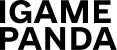More than a billion people visit Facebook every day, and among them, many of them could become your customers, clients or subscribers. That’s a great reason to use Facebook ads to benefit your business.
This social network opens up a wide range of opportunities for marketers. However, for some, it can seem complex and ambiguous. In fact, you can launch your first Facebook ad campaign by following this simple and straightforward text-based guide.
How to Set Up Facebook Ads
Let’s get right down to the basics. Facebook has two main tools for managing ads: Ads Manager and Business Manager, each with its own set of features and capabilities. For most beginners, Ads Manager is the best choice because it covers the basic needs and allows you to set up an effective ad campaign.
Ads Manager is useful if:
- You need to launch advertising campaigns from time to time;
- You are new to setting up ads.
Business Manager is best suited for the following cases:
- You need to organize coordinated work between employees;
- You need to use different sources of payment;
- You need to collect data from multiple pixels;
- You want to promote different clients’ campaigns at the same time;
Creating Facebook Ads through Ads Manager
Facebook Ads Manager is the main tool for working with Facebook ads. Its interface is intuitive and it offers easy setup and launch of ad campaigns. Detailed instructions are provided to better understand the process of creating a Facebook ad campaign.
To get started with Facebook Ads Manager, you need to log in to the Facebook website. Click on the Menu button in the top right corner of the screen, scroll down to the bottom and select Ads Manager.
After that, you’ll be redirected to the Ads Cabinet, where you can manage campaigns, ad sets, and individual ads. If you haven’t run ad campaigns (ACs) before, you’ll have to start with a blank page. Select the Campaigns tab and click on Create Ad.
Then you’ll be taken to a window where you’ll be asked to select the goal of your ad campaign. You can choose from six options:
- Recognizability.
- Traffic.
- Interaction.
- Leads.
- App promotion.
- Sales.
When you hover over each of these goals, you will get a more detailed description and understand which one best fits your needs. It is recommended that you read these descriptions carefully to make an informed choice. It is recommended that you read these descriptions carefully to make an informed choice.
On the same page, you will also have the option to set a name for your campaign, add a set of ads and customize your promotional materials. These steps are not required, but can be helpful in organizing and optimizing your advertising strategy.
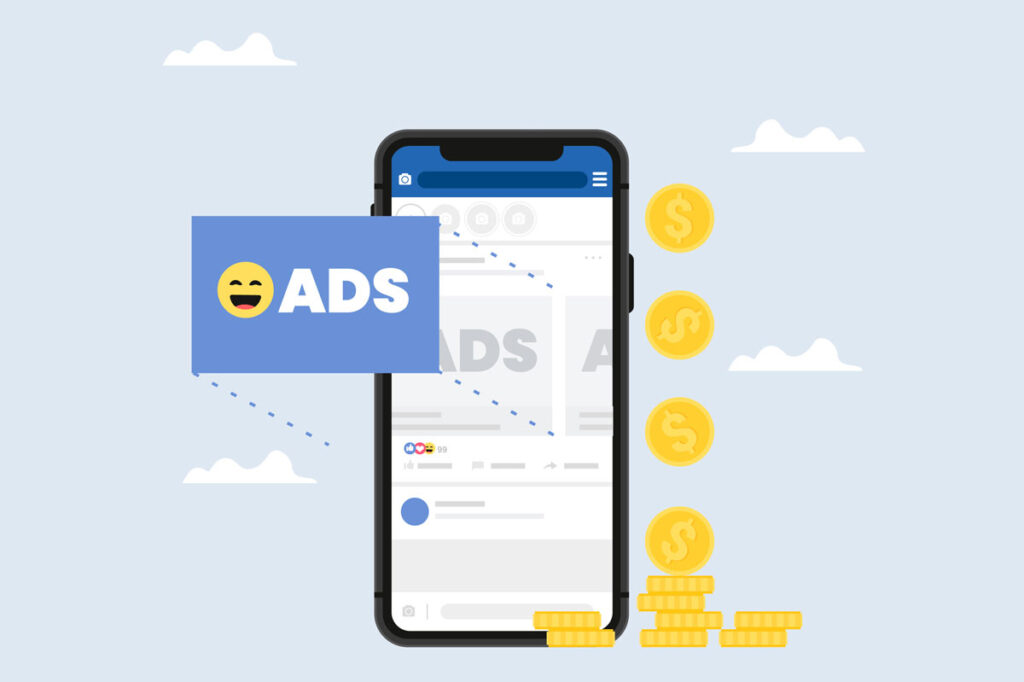
Selecting campaign goals
Selecting a campaign objective is key when advertising on Facebook, as it should align with the overall strategic goals of your business. Facebook presents several major groups of goals for advertising campaigns:
- Recognizability – the goal is to spread the word about your product to a wide audience and increase your brand awareness.
- Leads – this goal focuses on getting specific actions from users such as clicking through to the website, watching a video, etc.
- Conversion – the main objective here is to drive sales and convert visitors into buyers.
After selecting the objective, give a name to your advertising campaign and click the blue button “Customize your advertising account”. In this section, you will have to specify the country, currency and time zone of your account and then click on “Continue” to move on to the next steps of customizing your ad campaign.
After defining your campaign objective, click on the “Next” button. This will redirect you to a page where additional customization options are available:
- Campaign Name: Set a unique name that will help you easily identify the campaign in the future.
- Ad Categories: Select a category that matches the content of your ad. This could be credit, jobs, housing, social issues, or other categories.
- A/B testing: This option allows you to compare different versions of your ads to see which one performs better.
- Advantage Campaign Budget: Set a budget for your campaign. Facebook will automatically optimize your budget allocation for best results.
At this point, you can also change your previously selected goal if you find a mistake.
When you have completed all the settings, click “Next”. This will take you to a page where you can choose a budget, set a schedule of ad impressions, define a target audience, and select the sites to place your ads.
Target Audience Setup
Target Audience Customization is a key factor in determining the success of your Facebook ad campaign. It’s important to accurately define and customize your audience so that your ads are shown to the right users.
You can customize the following basic audience settings:
- Location: Select the geographic areas where you want your ads to appear.
- Age: Specify the age range of the audience you want to reach.
- Gender: Determine which gender will be interested in your ads.
- Languages: Select the languages spoken by your target audience.
- Languages: Select the languages spoken by your target audience.
- Detailed targeting: Refine your audience with additional parameters such as interests, behaviors, and demographics.
Facebook also offers the option to reach users who are not part of your detailed targeting if it can help increase campaign performance. To do so, simply activate the appropriate option.
The customized target audience can be saved for use in future campaigns, which is convenient for reusing effective settings.

Select ad locations
When setting up Facebook ads, you also have the ability to choose where your ads are placed (placements). There are two main options available to you:
- Ad Advantage+ Placements: This option allows the system to automatically allocate your ad budget and use different placements to maximize reach.
- Manual Placements: This option gives you full control over where your ads will be shown. You can choose your own platforms, devices, and specific placements such as newsfeeds, stories, In-Stream, search, and more.
Facebook generally recommends using the Advantage+ option to automatically place ads, especially initially. This can be an effective solution because it allows you to reach the widest possible audience. However, as time passes and experience is gained, it can be beneficial to switch to manually setting up placements for greater accuracy and efficiency, given that Facebook’s algorithms may not always work perfectly. Facebook’s algorithms may not always work perfectly.
Ad Selection
The next step in setting up an ad campaign in Facebook Ads Manager will move on to creating and customizing the ads themselves. On this page, you can either create a new ad or select an existing ad to reuse.
First, you’ll need to decide on the ad format. There are several options available to you:
- Single image or video: This is a simple and commonly used format that includes a single image or video.
- Carousel ad format: This format allows you to use multiple images or videos in a single ad.
- Collection: A format that combines multiple images or videos, providing users with a richer viewing experience.
After selecting a format, scroll down to the bottom of the page to proceed to creating your ad.
Creating Ads and Launching a Campaign
Let’s take a look at creating an ad using an example of a popular format – a single image with a caption.
- Click on “Add Media File” and then “Add Image.”
- Upload the image you want to use.
- Then select the appropriate image cropping format depending on the ad playset. It is important to keep in mind that the aspect ratio of your image may not be suitable for all placeholder formats. If this is the case, follow the recommendations provided by Ads Manager to ensure your ad is optimally displayed.
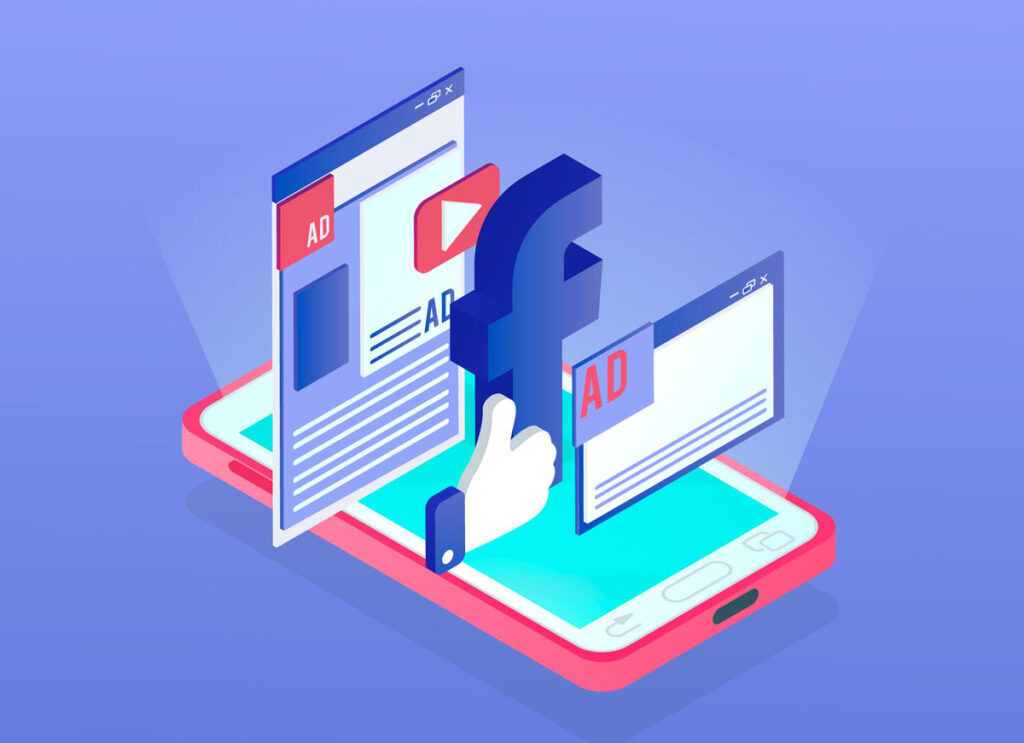
Customizing Facebook Ads through Business Manager
Customizing Facebook Ads through Business Manager involves the following steps:
Register with Business Manager
- Creating an Account: The first step is to go to the Meta Business Suite page and create an account if you don’t already have one. This will allow you to manage your Facebook ad campaigns and pages, giving different levels of access for different team members. This is a major difference from Ads Manager where campaigns are managed individually.
Page linking
- Binding to Page: After signing up for Business Manager, you need to link the Facebook page where your ads will run. This step is necessary to link your ad cabinet to your Facebook business account.
- Manage Access Levels: In Business Manager, you can customize access levels for different users. The administrator who created the account has the highest access level. You can also add other team members and give them appropriate access, including the administrator level.
Customize Payments
- Add Payment Methods: In the Business Manager campaign settings, you can add various payment methods, including debit and credit cards (VISA, MasterCard, AMEX and others), as well as use online banking if it is more convenient for your business.
Start Facebook Ads
Now you’re ready to set up and activate your Facebook ads. It’s important to note that all further steps to set up and run your ads are done through Ads Manager, using the same process we previously discussed. To access Ads Manager from Meta Business Suite, you will need to click on the three horizontal line menu (sandwich menu) on the left side of the screen and select Ads Manager from the list of available options. This will redirect you to the familiar Ads Manager page, where you can do detailed customization of your ad campaign.
Summary: Which Facebook ads work best and for whom
Facebook advertising is a powerful tool for building brand awareness, attracting attention to new products and services, and increasing conversions. Facebook offers a wide range of opportunities to promote a variety of products and services – from accessories and gadgets to automobiles and real estate.
It’s important to remember, however, that there are certain categories of products and services for which Facebook ads may not be appropriate or even allowed:
- Any content with discriminatory, non-politically correct language, etc.
- Any illegal activity, services or goods.
- Dangerous, illegal or inappropriate material.
- Alcohol and tobacco related products (depending on the country).
- Gambling, casinos, bookmakers (regulations vary from country to country).
- Prescription drugs.
- Nutritional supplements (no targeting of minors allowed).
- Slimming products (18+ audience only).
We strongly advise you to familiarize yourself with Facebook’s advertising guidelines before placing ads to avoid making mistakes and wasting time fixing them later, which could delay the launch of your campaign.