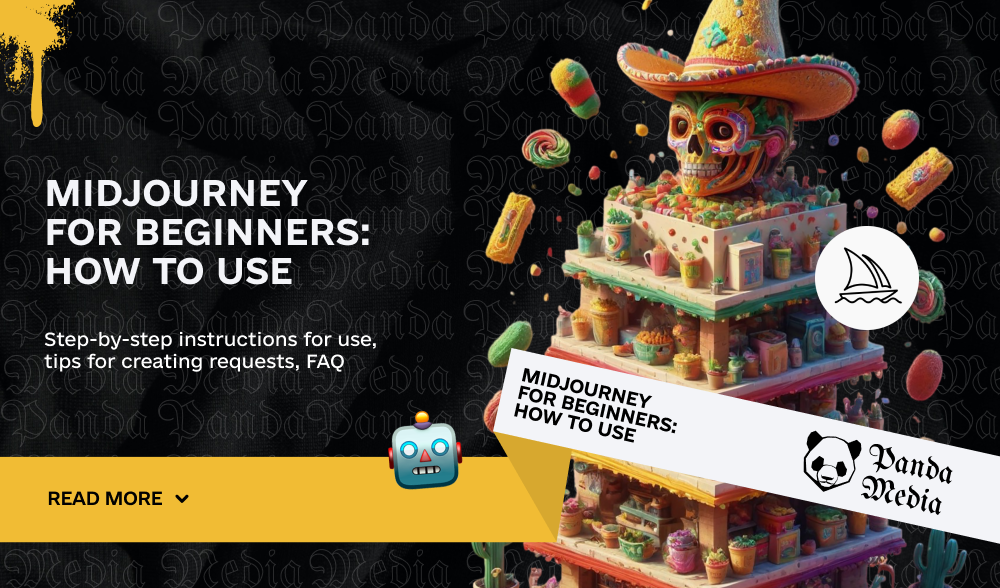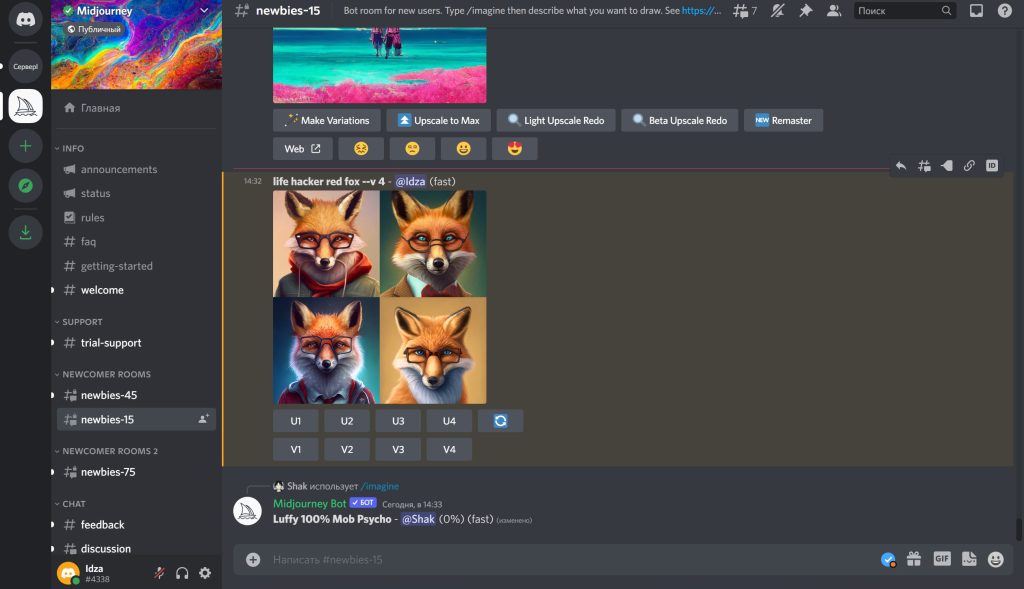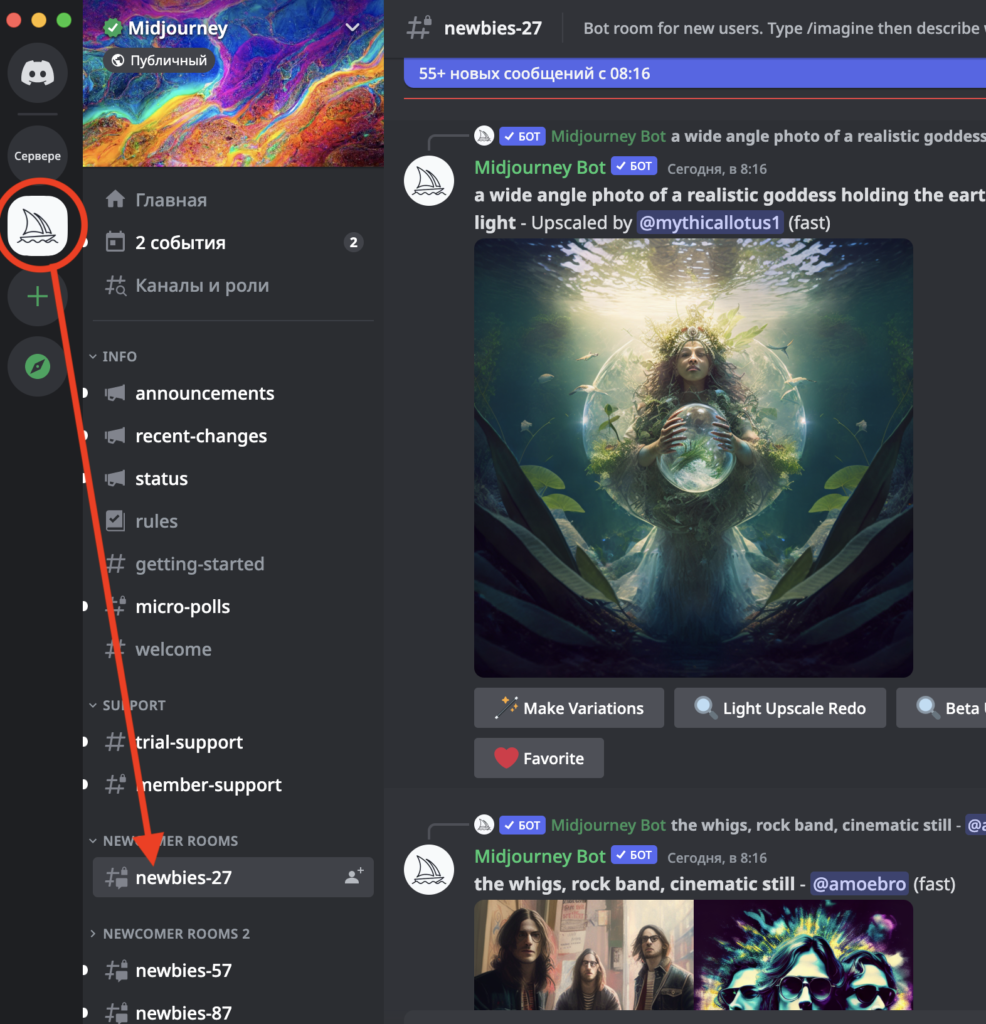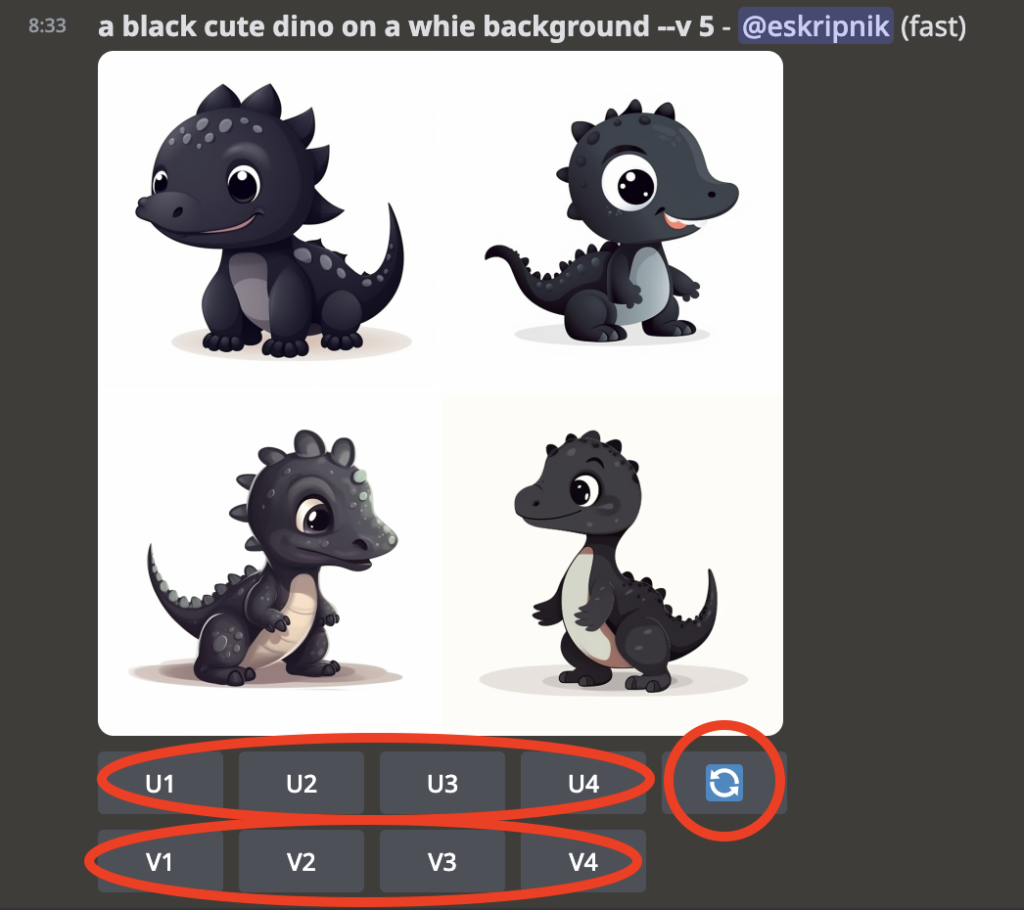Midjourney is a neural network that converts user-generated text into images that can be used even for commercial purposes. Although it is not yet capable of replacing a human designer, it can easily cope with simple tasks that do not require high accuracy and detail.
In this guide, Lead Panda Media will show you how to set up Midjourney and create your first AI-generated images.
Midjourney: how to use
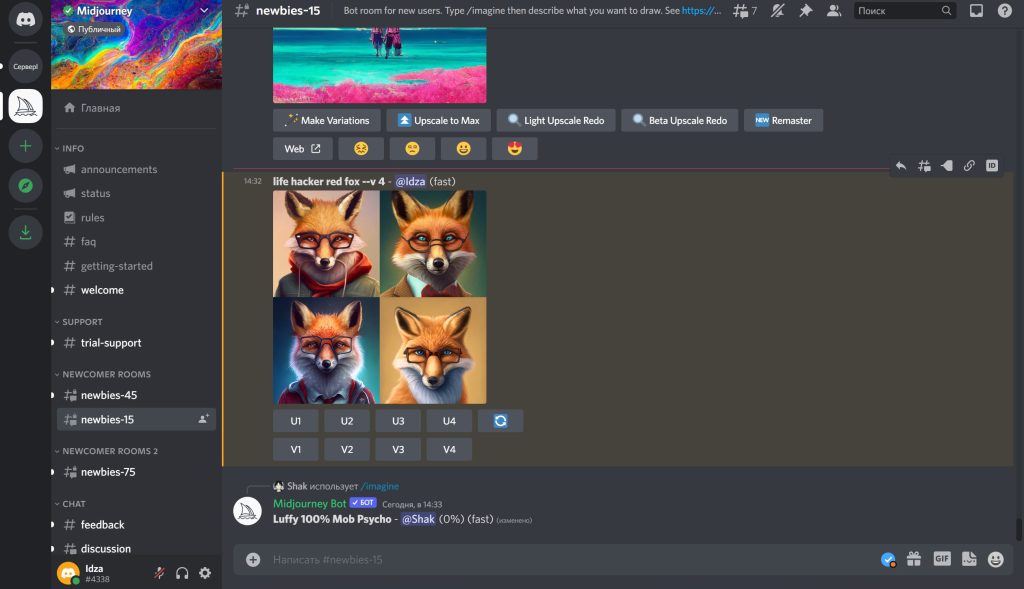
Midjourney uses AI to create unique, high-quality images from text queries. Thanks to machine learning and a huge amount of processed data, the service is constantly improving, improving the quality of results. To work with Midjourney, you need a Discord account, which can be registered for free. Use Midjourney via Discord on your computer or download the Discord app from the App Store to generate images directly from your phone.
How to generate images in Midjourney: step by step instructions
To start generating images with Midjourney, follow these steps:
- Sign up for a Discord account: If you don’t already have a Discord account, create one for free. This is the first and necessary step to access Midjourney.
- Joining the beta: Go to Midjourney.com and click on the “Join Beta” button located in the bottom right corner of the screen. This action will redirect you to the Discord invitation page.
- Accepting the invitation: On the Discord invitation page, click the “Accept Invitation” button to log in to the Midjourney server.
- Login to Discord: Open the Discord app, select the white Midjourney icon in the left menu, then under “Newcomer Rooms” select any channel from the “Newbies-##” list and find the Midjourney Bot there.
- Start a dialog with the bot: Right-click on the Midjourney bot icon in the list of participants and select “Message” to start a private dialog with the bot.
- Using the /imagine command: In the message text box located at the bottom of the bot chat screen, type the /imagine command, then press the space bar or Enter.
- Entering a query: Once the command entry field is activated, enter your image creation request.
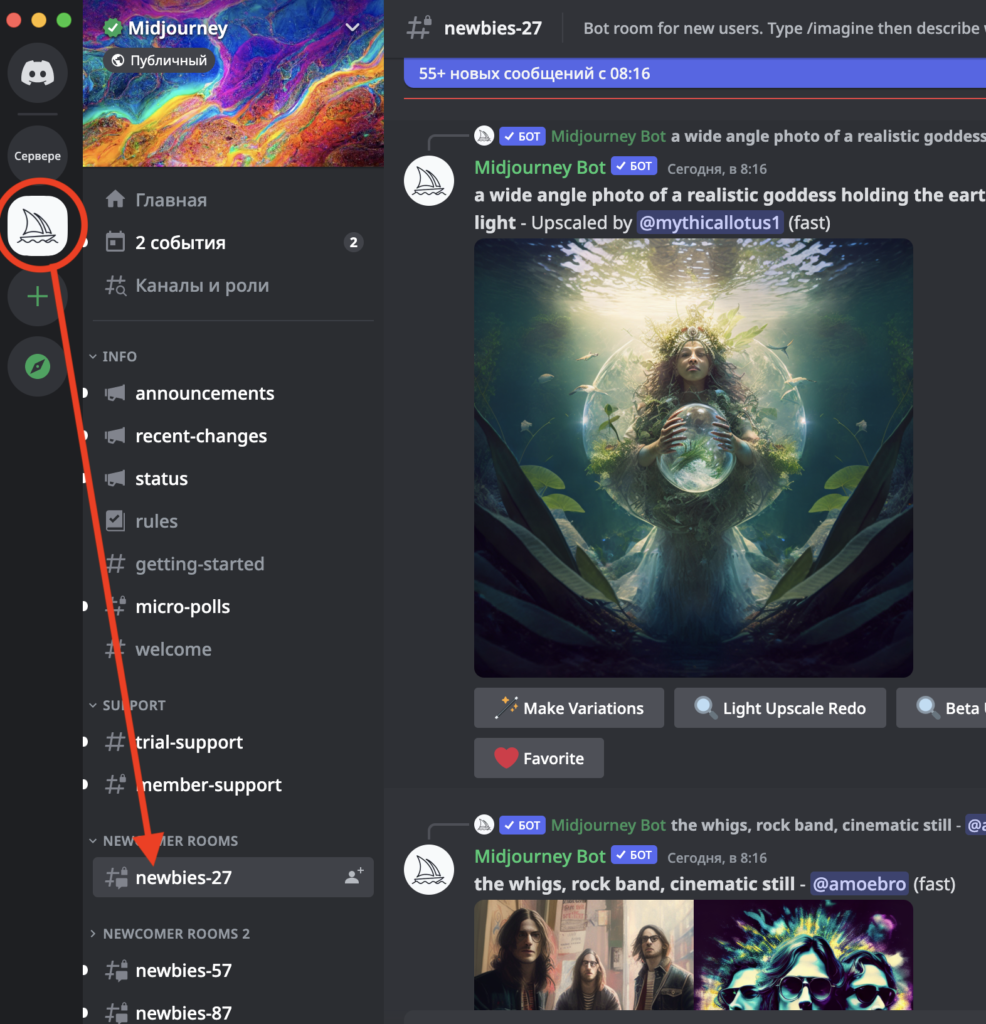
After completing these steps, all the images you have created with Midjourney will be available in your account on the Midjourney website. For your convenience, you can chat with the Midjourney bot in the upper left corner of your Discord screen, in the Direct Messages section, by selecting Midjourney Bot.
Main features of Midjourney
After you send your request (prompt) to Midjourney, the service will generate four similar images. To further work with these images, the following functions are available:
- Zoom in on an image: If you like one of the four suggested images and want to see it in a larger view, use the U1, U2, U3, and U4 buttons. Selecting one of these buttons will enlarge the corresponding image to a larger size.
- Generating image variations: Use the V1, V2, V3, and V4 buttons to create a variation of the selected image that’s slightly different from the original but retains the overall composition. Each button corresponds to one of the four images.
- Repeat the request: If you want to get a new set of images for the same query, use the blue arrow button. This action will trigger the generation of four new and different images based on your prompt.
- Change the aspect ratio of the image: By default, Midjourney creates images with a square aspect ratio. To change this, add an aspect ratio parameter to your query, for example, –ar 2:3–, leaving a space between the last word of the query and the parameter. If there is no space, the system ignores the command and generates an image with the default resolution. You can use different aspect ratios, such as 3:4, 16:9, and others, depending on your needs and plans to use images on social media, such as Instagram or Pinterest, where the 2:3 ratio is preferred.
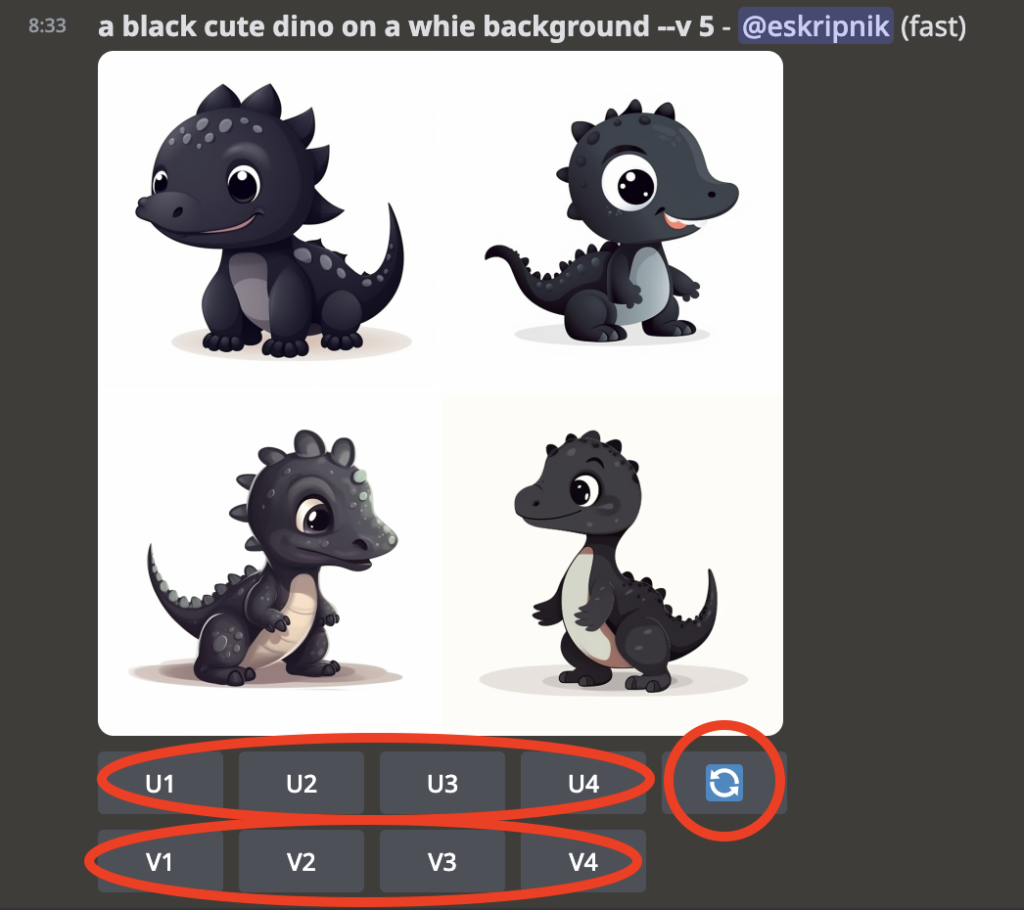
class=”wp-block-heading”>How much does Midjourney cost?
Midjourney is a paid neural network that offers a free demo that allows you to generate up to 25 images. Ordinary users can communicate with the bot in a general chat, where everyone can see queries and results, and a large number of queries makes it difficult to use the service.
Midjourney offers three tariff plans to choose from: Basic, Standard, and Pro. They differ in price and the number of available generations in Relax (the neural network processes requests one by one) and Fast (processes requests with the highest priority in real time) modes.
- Free: Demo version of the service with a limited number of generations.
- Basic Plan: The cost is $10 per month. Includes 200 image generations and 3 generations in “Fast” mode simultaneously.
- Standard Plan: The cost is $30 per month. Includes unlimited number of generations in Relax mode, 15 hours in Fast mode and 3 generations in Fast mode simultaneously.
- Pro Plan: The cost is $60 per month. Includes unlimited generations in Relax mode, 30 hours in Fast mode, private generation mode, and 12 generations in Fast mode at the same time.
Copyright management in Midjourney
Midjourney users have the freedom to use the images they create as they see fit. However, if you represent a company with more than $1,000,000 in gross revenue per year, you will need to upgrade to the Pro plan to meet copyright-related image usage requirements.
Tips for making requests for Midjourney
Creating effective queries for neural networks like Midjourney requires a thoughtful approach and attention to detail. It is often assumed that it is enough to choose the right query to create a masterpiece. While this is true to a certain extent, in practice, the perfect query can require considerable effort. This is especially important when access to free generations is limited, as is the case with Midjourney.
The community of developers and users on platforms like Discord and Reddit share tips and tricks for formulating queries. Here are some basic principles:
- Be specific and descriptive: Instead of using general queries like “Favorite place in Paris in 2100”, it is better to provide details, such as “Eiffel Tower in Paris in 2100”. The more specific and descriptive your request is, the more accurate the result will be.
- Avoid using negations: Formulations containing “not”, “without” and other negations can confuse the neural network. Instead of “The man is not wearing a green hat”, use “The man is wearing a red hat” for clarity.
- Structure queries correctly: Use commas to separate different elements of the query, highlighting the main objects, styles, parameters, and short commands. For example, a query might look like this: “photo of a Labrador surfer on a blue board, impressionist style –ar 4:3 –q 2 –v 5”.
- Start with simple descriptions: For those who are new to using neural networks, it is recommended to start with basic object descriptions and gradually complicate queries by adding additional parameters and styles.
- Use natural language: Modern neural networks are getting better at understanding natural language queries. This allows you to formulate queries more freely compared to earlier versions that required a stricter structure.
- Define the style: Don’t be afraid to specify artistic styles, colors, lighting, and materials in your requests to guide the generation process in the desired direction. Experiment with different styles and look to communities and resources for inspiration.
Applying these principles, you can improve the quality of interaction with the neural network and achieve results that better meet your expectations.
FAQ
How do I start using Midjourney?
Create a Discord account, join the Midjourney beta on their website, and accept the Discord invite.
How much does a Midjourney subscription cost?
The basic plan costs $10 per month, with an option to reduce to $8 for an annual payment.
How to create an image with Midjourney?
In Discord, start a dialog with the Midjourney Bot, use the /imagine command, and enter your image request.
How do I use the zoom feature in Midjourney?
To zoom in on the selected image, use the U1, U2, U3, U4 buttons corresponding to each of the four suggested images.
How do I create variations of the selected image in Midjourney?
To create variations of an image, use the V1, V2, V3, V4 buttons, each of which will create a slightly different version of the original.
How do I change the aspect ratio of an image in Midjourney?
Add an aspect ratio parameter to your query, for example, –ar 2:3, leaving a space between the last word of the query and the parameter.