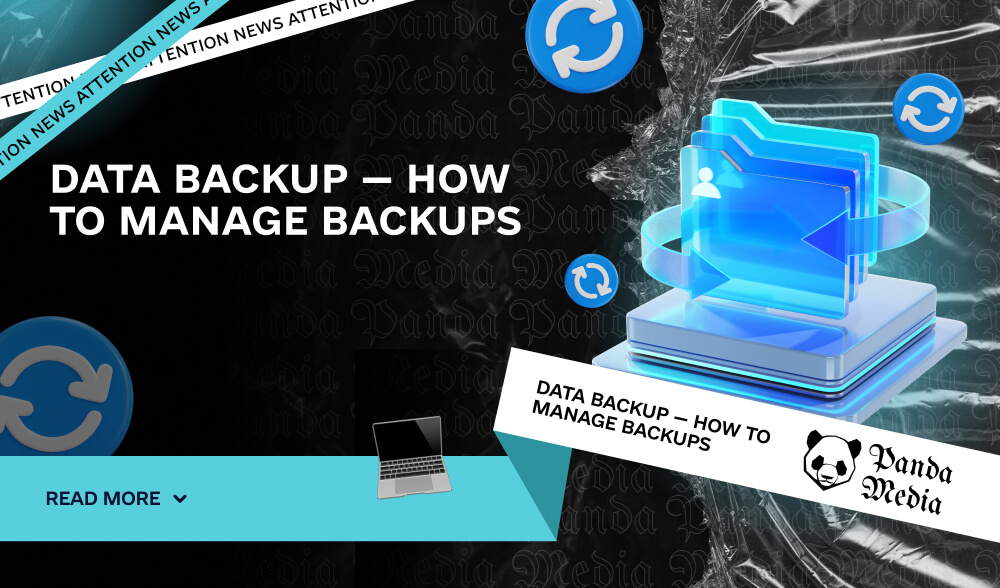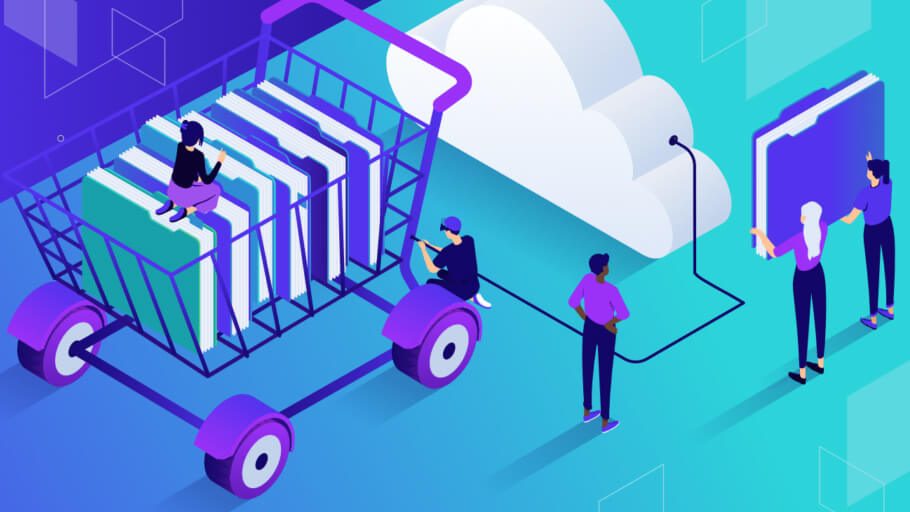Technical failures, bugs, malware, and cyberattacks can strike hard, resulting in the loss of important data. This often spells disaster for users and companies alike. But there is a powerful tool to mitigate these risks – backup.
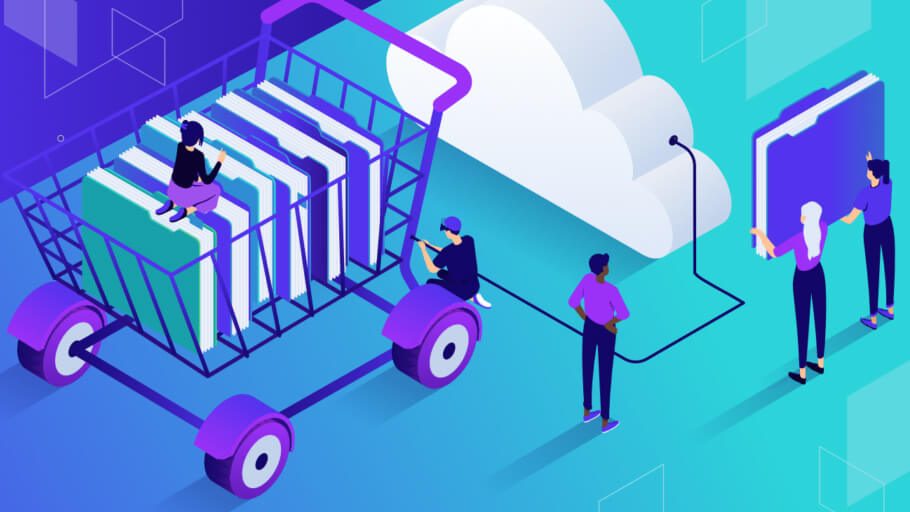
Having a backup copy, you will not only quickly restore lost information, but also save time and money that would otherwise be spent on overcoming the consequences of accidents or attacks.
Backup – what is it in simple words
It’s about saving copies of important programs and settings in the cloud. If the originals get lost or damaged, you can quickly restore them using these copies.
The main purpose of backups is to protect important information from various threats. These can be external dangers, such as viruses, malware, or cyberattacks, as well as internal issues, such as hardware failure or human error. Without backups, it will be very difficult or even impossible to recover lost data.
For example, a company that works with confidential customer information may suffer from a cyberattack. If it doesn’t have backups, it may lose important data. But if this data was stored in a safe place, the company can simply restore it, avoiding additional costs.
Tip: It’s a great idea to store duplicates in the cloud! This will not only protect your data from damage, but also allow you to access it from any device and from anywhere in the world.
If you have only one duplicate of your data, for example, on your computer or smartphone, you are exposed to risks. Even the most reliable HDDs can fail, and mobile devices can be easily lost or damaged.
Cloud services, while usually reliable, can sometimes be unavailable due to internet issues or technical failures. Therefore, creating multiple backups is a wise preparation for possible unforeseen situations, which guarantees the safety of information and access to it at any time.
It is important not only to create a backup copy, but also to save it properly. Keeping duplicates on different media or in cloud services will significantly increase their security.
Backups can be divided into several types, each of which has its own characteristics, advantages, and disadvantages. The main methods include:
Full backup
A full backup creates a complete copy of all data, for example, if you have a 100 GB catalog with documents, photos, and videos, a backup will take up the same amount of space.
This method also allows you to structure information, making it easier to identify and track all materials, ensuring effective communications management.
Pros of full backup:
- Maximum data protection: In case of data loss, you can easily recover everything without exception.
- Easy recovery: No need to choose which data to recover – the entire system is restored.
- Single archive: All data is stored in one place, making it easy to manage and access copies.
Cons of full backups:
- Large amount of data: Full copies take up a lot of disk or cloud space, requiring additional storage resources.
- Long execution time: The process of backing up all the data can take a considerable amount of time, especially on slower media.
- High storage costs: The need for large amounts of storage can increase the cost of cloud storage hardware and services.
Full backups are ideal for situations where it is important to have access to all data unchanged, but you need to consider cost and time.
Incremental backup
This type of backup saves only the data that has changed since the last backup. This saves space, but you will need the most recent full and all incremental backups to restore.
After the first full backup, which takes up 100 GB, you edit a 5 MB document. With each subsequent backup, only the new changes are saved.
Pros:
- Space saving: Incremental copies take up significantly less space because only the changed files are saved.
- Speed: Each subsequent backup is faster because only changes are processed.
Cons:
- Difficulty of recovery: To recover data, you must first have a full duplicate and then add all subsequent increments.
- Complexity of control: Over time, many duplicates accumulate and it is more difficult to monitor their integrity and status.
The incremental method is often chosen by small companies where minor changes are made to documents on a daily basis. This allows you to use resources efficiently while keeping the data up-to-date.
Differential backup
Differential backup saves all changes made since the last full backup. It also saves space, but requires more memory than incremental because it saves all changes.
Let’s say you made a full backup of your data on Monday. On Tuesday, you made a few changes – the program will create a duplicate of these changes. On Wednesday, the changes will be added to the previous ones again, and the program will save them again, saving all the changes from Tuesday and Wednesday.
Profiles:
- Easy to restore: Only the most recent full and most recent differential backup is required for restoration.
- Faster recovery: There is no need to go through multiple incremental copies, which simplifies the process.
Cons:
- Less space saving: Differential copies take up more space compared to incremental copies because they save all changes since the last full save.
- Growing size: Over time, each new differential version gets larger as it includes all changes from the last full backup.
This method is suitable for servers that require frequent updates but do not undergo significant changes. For example, it can be used on a website server where minor changes appear daily.

Session backup
Session backup captures the state of data at the end of a specific session of the system. Unlike regular backups, which can be performed at any time, session backups ensure the integrity and consistency of information.
Benefits of session backup:
- State preservation: It helps to save documents and configurations in the state they were in at the time of session termination, which is important for accounting and analysis.
- Easy recovery: You can easily revert to the last recorded session, which simplifies the recovery process.
- Wide application: This approach can be used in a variety of areas, including databases, virtual machines, and cloud services.
Session backups are especially useful in scenarios where it is important to preserve the exact state of data and systems, which can significantly increase the reliability and efficiency of information management.
How to make a backup
Backup is an important process that helps protect your information from loss, failure, or other unforeseen situations. Here are a few ways you can perform backups.
Local backup
Steps to create a local backup:
- Prepare external media: Connect an external hard drive, USB flash drive, or other storage device to your computer. Make sure it has enough free space to store the data (for example, 100 GB if you plan to store that much information).
- Select the data to copy: Open an explorer or file manager on your computer. Determine which folders and files you want to save. You can do this manually by selecting specific folders, or you can use the built-in tools of the operating system. For example, Windows has a File History tool that automatically saves selected folders.
- Create a backup: Copy the selected data to a connected external storage device. You can do this by dragging and dropping files with the mouse into the window with the external drive or by using the Copy and Paste commands (Ctrl+C and Ctrl+V on Windows, Command+C and Command+V on Mac). If the data is large, the process may take some time – make sure the copy is complete.
- Regularly update your copy: To keep your files up-to-date, create new backups periodically. For example, you can back up once a week or once a month, depending on how often your data is updated. There are also programs that automatically synchronize data between your computer and external storage.
This process will help you keep important information safe and make it easier to restore it if necessary.
Benefits of local backup:
- Control over storage: You decide where and how to store your backups.
- Without internet access: Local duplicates can be restored without an internet connection, which is especially useful in cases with unstable connections.
- Data Loss Protection: If the information on your computer is lost due to viruses or system errors, the data on the external storage device will remain available.
Disadvantages of local backup:
- Risk of media failure: HDDs, SSDs, or flash drives may fail or be lost, resulting in the loss of information.
- Need for physical access: Accessing duplicates requires physical access to the media, which may be inconvenient in some situations.
Local backup has its pros and cons, so it’s important to consider these aspects when choosing a data storage method.

Copying data in the cloud
Storing data in the cloud is becoming increasingly popular due to the convenience, security, and accessibility from any device. Here are a few steps to effective cloud backup.
- Choosing a cloud service: Before you start, you need to choose the right cloud service. There are a lot of options, and each of them has its own peculiarities. Some of the most well-known platforms are Google Drive, Dropbox, OneDrive, and iCloud.
- Create an account: If you don’t already have an account with the service you’ve chosen, you’ll need to create one. This usually takes only a few minutes.
- Uploading data: After creating your account, you can start uploading files. This can be done either through the web interface or with the help of special applications, which often provide file synchronization between your device and the cloud.
- File organization: For convenience, organize your files into folders to make them easier to find. Most services make it easy to create, rename, and delete folders.
- Regular updates: Periodically check and update your backups to ensure your information remains current.
Cloud backup offers flexibility and convenience, but it’s important to choose a reliable service and follow data security guidelines.
The importance of download verification
Before relying on cloud backup, it’s important to make sure that all files are correctly uploaded and accessible through the web interface or mobile app.
Benefits of cloud backup:
- Data protection: Information is stored on remote servers to keep it safe in case of problems with your device.
- Global access: You can access your data from anywhere in the world with an internet connection.
- Automatic synchronization: Many cloud services support automatic synchronization, which allows you to keep your data up to date on a regular basis without any additional effort.
Disadvantages of cloud backup:
- The need for a stable Internet connection: A reliable internet connection is required to access files.
- Limited free storage: Most services have limited free space, and you may have to pay for additional space.
- Account security: Accounts can be hacked by using weak passwords or lack of two-factor authentication.
Cloud backup is a great way to protect your data, but it’s important to consider all the advantages and disadvantages, and take the necessary steps to ensure security.
Problems that can arise with backups
- Incomplete or incorrect backups: This is one of the most common issues that can lead to data loss.
- Failure to select files: For example, if you forget to save the latest version of a project you just completed, this can lead to the loss of important information.
- Failed backup attempts: Failures caused by power outages, unexpected system reboots, or software bugs can result in incomplete or incorrect backups.
- Insufficient storage space: If there is not enough space on the media or in the cloud service, the backup may not complete.
- Format incompatibility: Some backups may not work on other platforms or systems, especially if you use different backup applications.
- Losing access to backups: Problems with access to cloud services or physical media can make it difficult to recover data.
- Data security: The risk of unauthorized access to backups, especially if weak passwords are used or two-factor authentication is not in place.
Always check the status of your backup and make sure that all files have been successfully saved. Regular checks and testing of the recovery process will help reduce risks and ensure the reliability of your backups.
Conclusion
Use cloud services that provide a high level of reliability and stability, and maintain local backups in case of problems with cloud access. This will allow you to be confident in the safety of your data in any situation. A mixed approach to backup will provide an additional layer of protection and allow you to restore information faster if necessary.